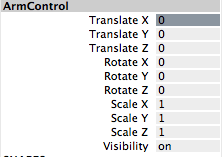Exercise 2:
This exercise required us to animate a lamp looking robot performing a simple task of picking up the cargo box and placing it down somewhere else.
The first part of the exercise taught me how to view two panels simultaneously, which proves to be crucial and useful. The above shows the two main panels I started with, the perspective panel as well as the hierarchy panel.
I then switched to the side view and wireframe mode to make it easier for me to create the skeleton for the mechanical arm, as shown below.
I then followed the instructions to parent the parts accordingly.
I then created an IK handle for the mechanical arm using the IK handle tool and clicking at the end extremity of the skeleton. It allows me to control the joint rotations in the skeleton using an IK handle.
A control object is needed to select and manipulate an IK system instead of directly using the IK handle. To create a control object for an IK, a locator is needed. I created a locator as shown above, the crosshair looking object just above the robot.
For easy identification of the locator as the control object in the scene view, I then created an annotation for the locator, known as ArmControl.
After constraining the IK handle to the ArmControl using a point constraint, I can move the IKHandle by moving the ArmControl. However, the Cargo Magnet does not continuously point downwards when rotated, which is not what I want.
Hence, by using an orient constraint, I was able to constrain the rotations of the X, Y and Z axes of the object to match those of the target object. This is to make the CargoMagnet point downwards regardless of any other movement by the other parts. (As shown above)
The next step was to limit the range of motion of the ArmControl by locking the X channel of the Arm control and locking the rotations of the swiveling base about its Y axis.
However, the swivel base rotates in the view but the mechanical arm does not rotate.
Hence, I had to parent the IK Handle into the skeleton hierarchy. Now the mechanical arm is rotated when the swivel base rotates.
Next, I limited the motion range of the Arm control such that the arm does not extend to a fully straightened position. The above shows the values I used.
This is the maximum the mechanical arm can go.
While this is the minimum.
By entering the values for translate Y and Z accordingly, I positioned the cargo magnet directly above the cargo box as shown above. I then created a parent constrain for the ArmControl and CargoBox so that the CargoBox will move with the arm.
This is what happens when I rotate the mechanical arm.
I then went on to the animation section. I had to set the positions of the arm for different keyframes, and for the CargoBox as well.
Exercise 3:
Exercise 4:
1) Apart from their different sizes, it is obvious from Luxo Jr. that the big lamp is “older” and that the small lamp is “younger”.
How is this communicated by the animation? Give at least THREE examples.
Do NOT say because the small lamp is playing with a ball, or that its name is Luxo Jr. – you should be looking at the animation, how the lamps move and emote (emote means to express emotions).
Firstly, it is communicated through the agility of the two lamps. The movement of the big lamp is slower as compared to the small lamp. This makes the small lamp seem more energetic, and shows that the big lamp is of age.
Secondly, it is communicated through the sounds the two lamps make. The big lamp produces squeaky sounds when it moves, which somehow tells us that it is old and have weak joints, while the small lamp does not squeak as much, which tells us that it is still 'new'. The small lamp also produces excited sounds when it gets happy, which imitates that of a child.
Lastly, it is communicated throught the characterisitcs of the two lamps. The big lamp seems unfazed by the ball, unlike the small lamp who is hyped up when playing with the ball. It runs around chasing and playing with the ball like a kid, while the big lamp 'supervises' like a parent would do.
2) Give an example from Luxo Jr of how timing is used for comic effect. Explain how the timing decisions contribute to the humour.
After the small lamp flattens the ball and exits the scene with disappointment, it would seem to the audience that the clip has ended. However, it returned, this time with a much bigger ball, which surprises the audience and adds a sense of humour to the animation.
3) When you create a joint chain, these form a hierarchy, with the first joint at the top and the last joint at the bottom. Explain why this is necessary for the joints to work properly.
The 1st joint controls the joints below it in the hierarchy, the 2nd joint controls the joints below it, while not the 1st joint and so on. This works like the human body, where the shoulder join controls the whole arm whereas the elbow joint controls the lower arm and our wrist controls our palm.
It is necessary for the joints to work correctly for the animation to look natural realistic. One wouldn't want a character with mess up joints, unless intended.