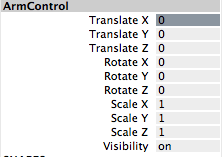For project 2, I used the Maya file I did in Week 13, where the skeleton and constraints are already done. However, my tutor mentioned that by duplicating the cargo box from there, the duplicated cargo box will also inherit the constraints. Hence, I downloaded the clean cargo boxes and imported them into my project, as shown below.
I then colored the boxes accordingly by using "Assing new material->blinn".
Since the animation of first box is already done(from week13) I started to work on my 2nd box, which is the red box. I moved the box to the front of Otis and set keyframes accordingly.
Then, I set keyframes for ArmControl, according to my storyboard, where Otis will examine the red box by zooming in and out, going around it for a better look. Eventually it will come to touch the red box. I set parent constraint for ArmControl and the red box, just like the first cargo box. I then followed the tutorial and set values for ArmControl W0 accordingly. Otis was able to lift up the box which was what I wanted. This is my progress up till now:
(video)
(This was before I rotated the Arm End when Otis was examining the box.)
Afterwards, Otis had to swing red box after lifting it up (preparing for the throw). So, I selected Arm End and tried to rotate it while the red box is attached to it.
However, when I tried to rotate the arm end, it turned out as shown below. The box did not rotate with it.
I then figured I had to set parent constraint for the Arm End and the red box as well. After setting the parent constraint, I tried to rotate it again. Again, it did not turn out as what I expected. The red box will rotate in a weird pattern as shown below.
I did not know what the problem was, so I spent alot of time redo-ing this part, but ended up with the same result. After a very long time(...), I realised the box was constrained to two parts at the same time, which is the Arm Control and Arm End. I thought maybe that was why it rotated in such a strange way. Since I wanted the box to follow Arm End, I changed the values of Arm Control W0 to 0.
With my fingers crossed, I tried to rotate Arm End one last time. And it worked (as shown below).
I then set keyframes for Arm End while rotating to make the 'swing' more convincing.
I proceeded to set keyframes for Arm End while rotating it accordingly while Otis examined the box. It took me a long time, but I think I managed to make it look quite natural. This is my progress up to now:
(video)
After that, I went on to make further adjustments to improve my animation. I created a tiny swing when Otis picked up the green boxes to give the boxes a sense of weight. For final adjustments, I used the graph editor and made the lines more curved as shown.
Before:
After:
Before:
After:
The last step was to set up a camera and resolution gate for playblasting.
Final video:
(video)
My thoughts/Critique:
I feel that this project is very time consuming, as I had many problems and had to spend time trying to solve them one by one. The major problem I encountered was the rotating of the box with the Arm End as mentioned above. Another problem was the setting of keyframes. I realized the box will suddenly fly back to the previous spot, or it will move by itself to the next position. I then found out that I had to set another keyframe right before I want it to move.
Overall, I think my animation looks smooth and natural. I had to consider the movements of Otis, and how to make it look more realistic such as in terms of characteristic. I spent quite a long time to set positions for Otis when it was examining the red box. I think I did quite well as the movements make Otis look 'alive'. There were also animation principles to consider. I implemented easing in and easing out for the boxes as well as Otis, by using the graph editor to make the lines more curved. I also gave the boxes a sense of weight by creating swings when the Otis turns. The swing before Otis turns also gives a sense of anticipation, it prepares the audience for a major action.
However, I think I did not fully optimize the use of the graph editor as some lines still look the same after editing. I don't know if it is because the line is really steep to begin with, or just me not knowing how to give it more gradient. Another part I think I didn't do too well is the throwing away of the red box. I tried my best, but it still looks a tiny bit unatural when it leaves Otis' arm.
Overall, I am satisfied with my work as I did my best and spent a lot of time and effort on it. This project has equipped me with the basic essentials on using Maya to do animation.